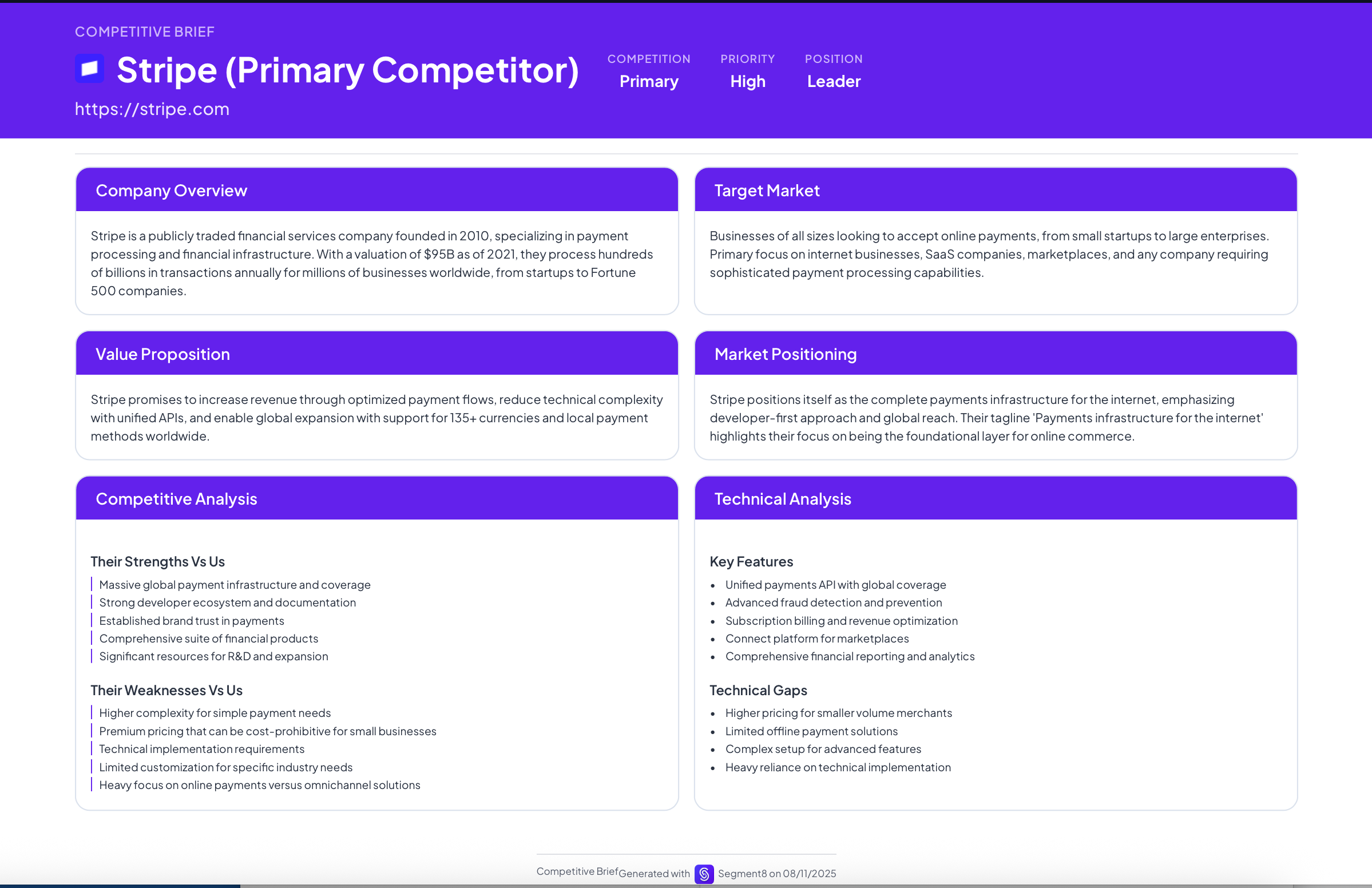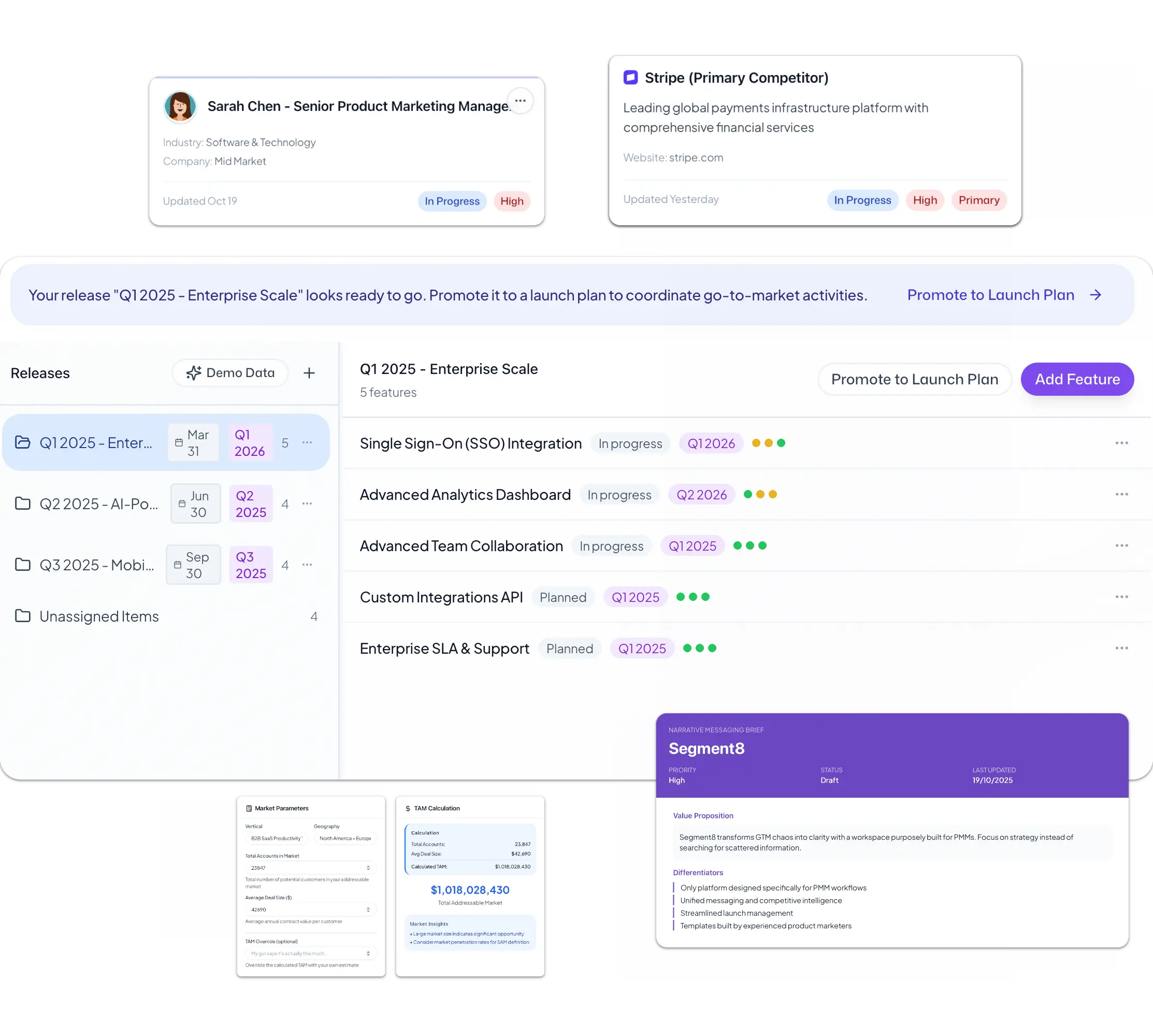Dashboard Design That Actually Gets Used: Less is More

Most analytics dashboards are cluttered, confusing, and ignored. Here's how to design dashboards that stakeholders check daily.
You spent two weeks building the perfect product analytics dashboard. Fifteen charts, real-time data, drill-down capabilities, custom filters. It looks like mission control for a spacecraft.
Three months later, you check the usage logs. Nobody's looking at it. Not sales. Not product. Not even you.
The problem isn't the data quality or the visualization tools. It's that comprehensive dashboards optimize for showing everything, when stakeholders need to see the one thing that matters right now.
After building (and rebuilding) analytics dashboards for six different teams, I've learned a counterintuitive truth: the best dashboards show less information, not more. They answer one specific question perfectly instead of trying to answer every question adequately.
Here's how to design dashboards people actually use.
Why Comprehensive Dashboards Fail
Most dashboard design follows this logic: "Stakeholders might want to see X, Y, and Z, so I'll include all three plus filters to slice by any dimension."
This creates dashboards with 10-15 charts arranged in a grid, each showing different metrics, time windows, and breakdowns. It looks thorough. It's actually unusable.
When someone opens a dashboard, they're asking a specific question: "Are we on track?" or "What's breaking?" or "Which cohort is performing best?"
A dashboard with 15 charts forces them to figure out which chart answers their question, interpret that chart, and ignore the other 14 charts as distraction. Most people don't bother. They ask someone instead of using the dashboard.
Effective dashboards optimize for a single user question and answer it in under 10 seconds of looking.
The One Question Rule
Before designing any dashboard, write down the single question it answers. Not three questions. One.
Bad scope: "How is the product performing?"
Too vague. This could mean user growth, feature adoption, performance metrics, revenue impact, or a dozen other things. A dashboard trying to answer this will be cluttered and unclear.
Good scope: "Are new users activating faster or slower than last quarter?"
Specific and actionable. This question has a clear answer that drives clear decisions. The dashboard can focus entirely on time-to-activation metrics with quarter-over-quarter comparisons.
Bad scope: "What should product prioritize next?"
Too broad. Prioritization requires balancing user needs, business impact, engineering capacity, and strategic goals. No dashboard can answer this.
Good scope: "Which features drive the highest retention among our target customer segment?"
Specific and decision-oriented. This dashboard shows feature usage patterns correlated with retention for a defined user group. Product can use this to inform roadmap decisions.
Write your one question at the top of the dashboard in plain language. If stakeholders have to guess what the dashboard is for, you've already lost them.
The Three-Chart Maximum
Limit every dashboard to three charts maximum. Not three types of charts with multiple variations. Three total charts.
This constraint forces you to choose what actually matters and eliminate everything else.
Chart 1: The headline metric (answers the core question)
This chart shows the single most important number. Not a collection of related metrics. One number that answers your one question.
For "Are new users activating faster?" the headline chart is: "Median days to activation, by cohort, last 6 months"
This shows the trend clearly. Is activation getting faster (trending down) or slower (trending up)? Anyone can interpret this in 5 seconds.
Chart 2: The breakdown (explains why the metric is moving)
This chart shows one level deeper. If activation is improving, what's driving it? If it's declining, what's causing the regression?
For activation trends, the breakdown might be: "Activation rate by traffic source" or "Activation funnel drop-off by step"
This helps stakeholders understand the "why" behind the trend without requiring them to dig into raw data.
Chart 3: The comparison (provides context)
This chart shows whether your metric is good, bad, or neutral by comparing to a benchmark.
Options for comparison:
- Performance vs. goal: "Target activation: 7 days, Actual: 5.2 days" (shows you're exceeding target)
- Performance vs. industry: "Our activation: 5.2 days, Industry median: 8 days" (shows competitive position)
- Performance vs. cohorts: "Enterprise customers: 3.1 days, SMB customers: 7.4 days" (shows segment variance)
Comparison transforms a descriptive metric into an evaluative one. You're not just showing what happened, you're showing whether it's good or bad.
Visual Hierarchy: What to Show First
The way you arrange information on a dashboard determines what stakeholders notice and what they ignore.
Use size to indicate importance
Your headline metric should be the largest element on the screen. Make the number big enough to read from across the room. If someone glances at the dashboard for 2 seconds, they should see the headline metric and nothing else.
Secondary charts should be smaller and positioned below or beside the headline. They're supporting evidence, not equal weight.
Use color to indicate status
Green for on-track or improving. Red for at-risk or declining. Gray for neutral or informational.
Don't use color decoratively. Every colored element should communicate status at a glance.
Use position to indicate priority
Top-left is the most viewed position on a screen. Put your headline metric there.
Bottom-right is the least viewed position. Put explanatory text or metadata there.
This sounds obvious, but I've seen dozens of dashboards that bury the most important metric in the bottom-right because "it fits the grid layout better." Humans don't read dashboards like grids. We scan in F-patterns, starting top-left.
What Not to Include
These elements appear on most dashboards but actively hurt usability:
Cut: Filters for every dimension
Filters create analysis paralysis. "Should I view this by region? By segment? By acquisition channel?"
If a breakdown matters, show it as a default chart. If it doesn't matter for the core question, don't include it at all.
Cut: Multiple time windows
Don't let users toggle between daily, weekly, monthly, quarterly views. Pick the time window that best answers the question and show only that.
If your question is "Are we improving?" show a 6-month trend. If your question is "What happened this week?" show a 7-day view. Don't force users to choose.
Cut: Vanity metrics that don't drive decisions
Total registered users, all-time revenue, cumulative downloads—these numbers trend upward and feel good but don't inform what to do differently.
If a metric wouldn't change your priorities if it dropped 50%, it doesn't belong on the dashboard.
Cut: Explanatory text and annotations everywhere
If your charts need paragraphs of explanation to interpret, they're too complex. Simplify the visualization until the insight is obvious, then remove the explanation.
Use annotations only for significant events: "New onboarding launched here" or "Pricing change implemented." Don't annotate every data point.
The Five-Second Test
Before finalizing any dashboard, run the five-second test. Show it to someone unfamiliar with the data for exactly five seconds, then hide it.
Ask them: "What was that dashboard about?"
If they can't tell you the core question it answers or the key takeaway, the dashboard is too complex. Simplify until the message is obvious in five seconds or less.
Templates for Common Dashboard Questions
Dashboard question: "Are we growing?"
- Chart 1: Monthly active users, 12-month trend line
- Chart 2: New user activations this month vs. last month
- Chart 3: Growth rate vs. quarterly goal
Dashboard question: "Is retention improving?"
- Chart 1: Cohort retention curves, last 6 cohorts
- Chart 2: Retention rate at day 30, by acquisition channel
- Chart 3: Churn reasons, top 5 categories
Dashboard question: "Which features drive engagement?"
- Chart 1: Feature adoption rate, top 10 features
- Chart 2: Engagement lift for users who adopt each feature
- Chart 3: Feature adoption correlation with 90-day retention
Each template answers one question with three charts. Nothing more.
When you design dashboards that answer one question brilliantly instead of ten questions adequately, stakeholders start checking them daily instead of ignoring them entirely.
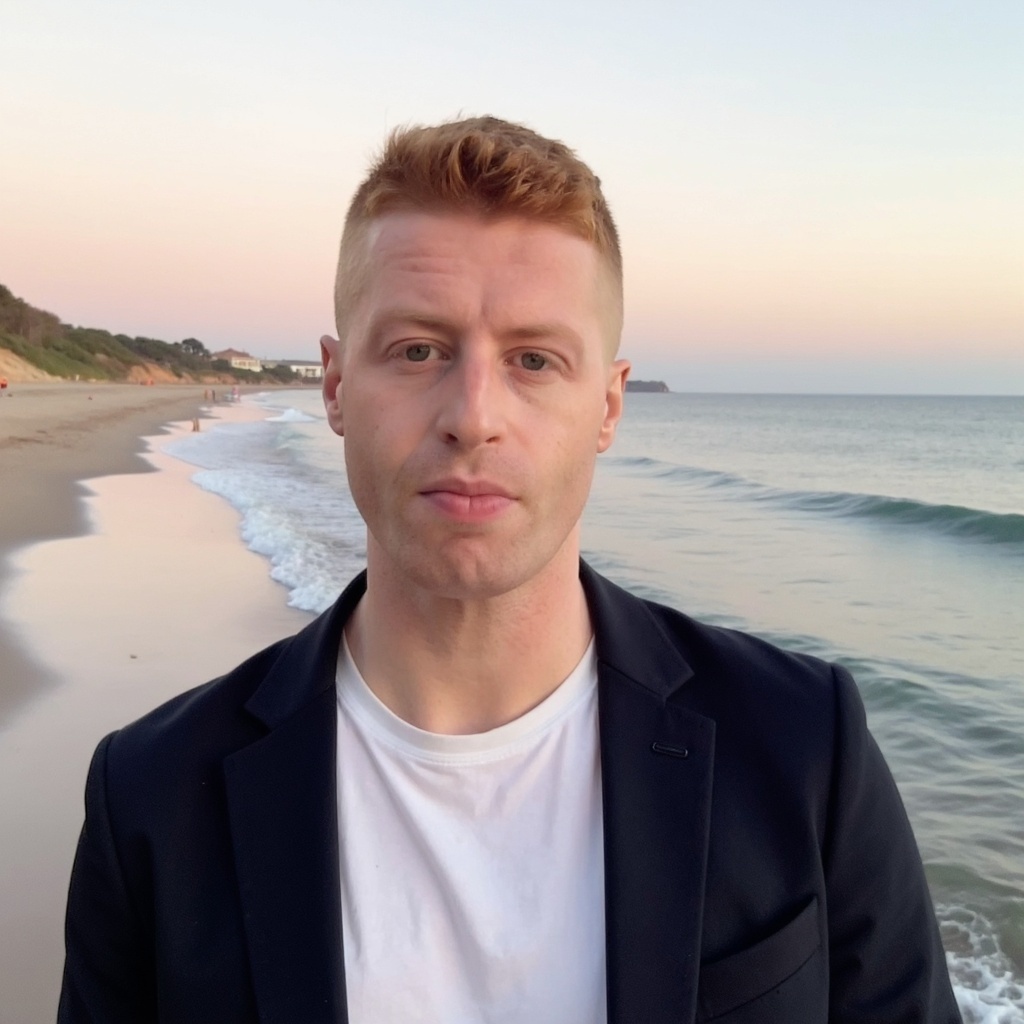
Kris Carter
Founder, Segment8
Founder & CEO at Segment8. Former PMM leader at Procore (pre/post-IPO) and Featurespace. Spent 15+ years helping SaaS and fintech companies punch above their weight through sharp positioning and GTM strategy.
More from Product Analytics
Ready to level up your GTM strategy?
See how Segment8 helps GTM teams build better go-to-market strategies, launch faster, and drive measurable impact.
Book a Demo